Windows 10
Add a new Zebra Label Printer
Find Printer & Scanners in Windows Settings
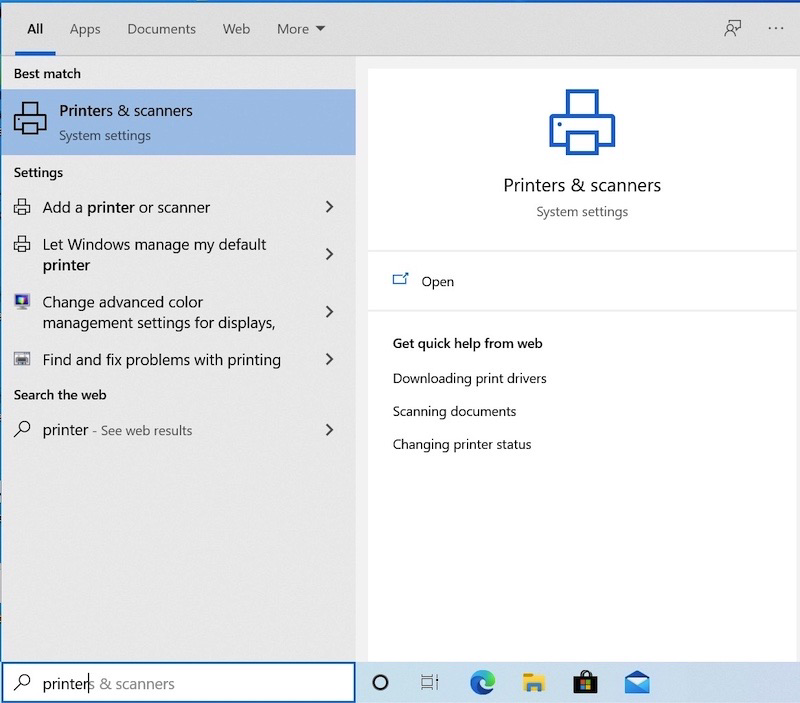
Find Printers & Scanners in Windows menu
Select Printers & Scanners from Windows menu
Select + Add a printer or Scanner
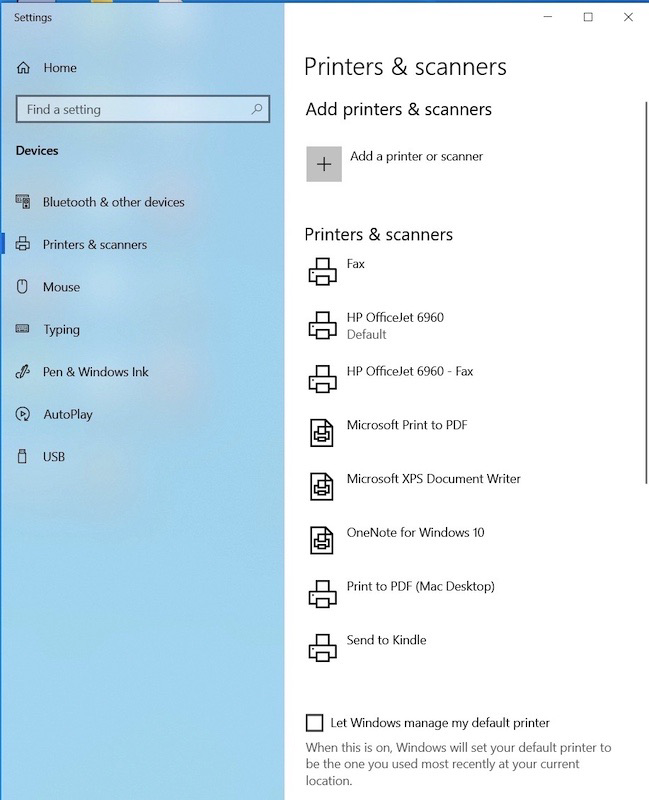
Check for a printer named "Zebra ..." is in the list
- If found, choose that printer
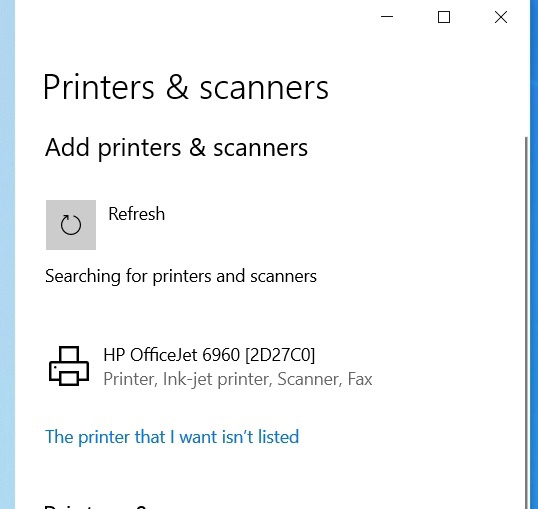
Add a printer
Choose Add a local or network printer with manual settings
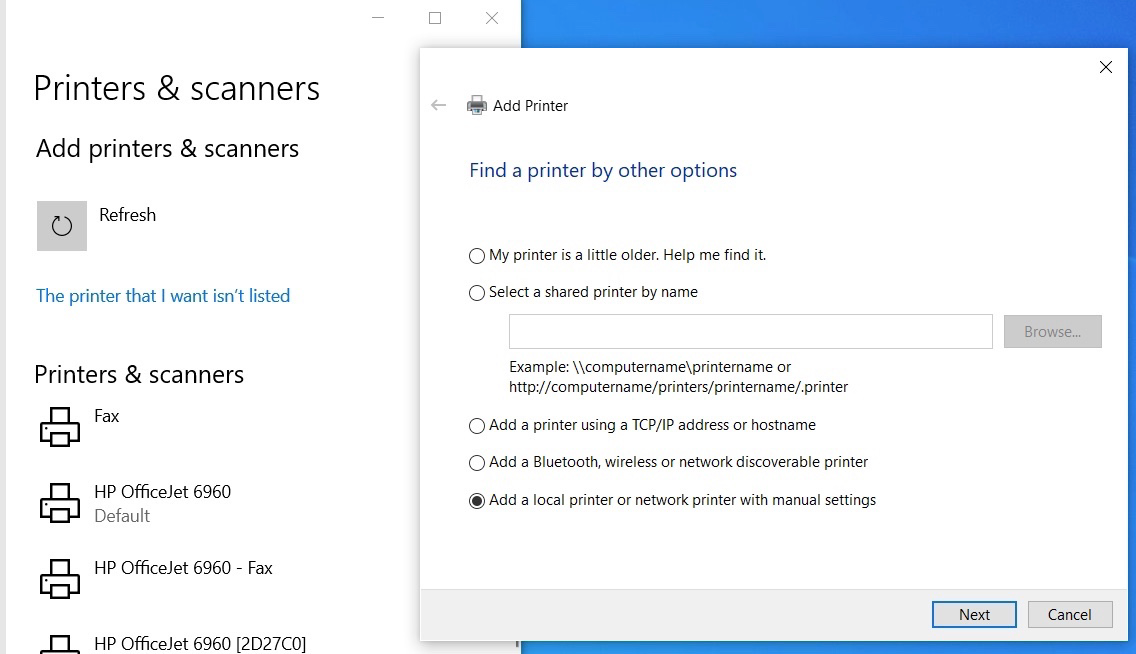
Choose local printer
Select the USB port named "Virtual printer port for USB"
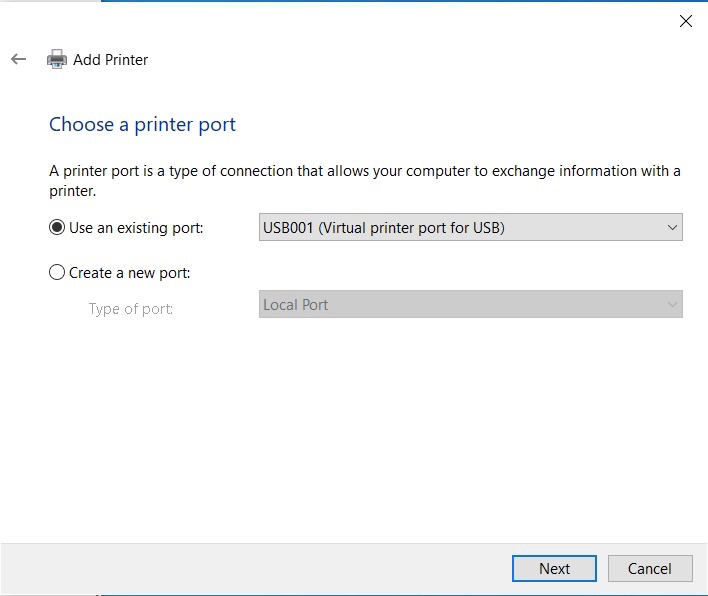
Choose printer port
Select Generic/Text Only printer driver
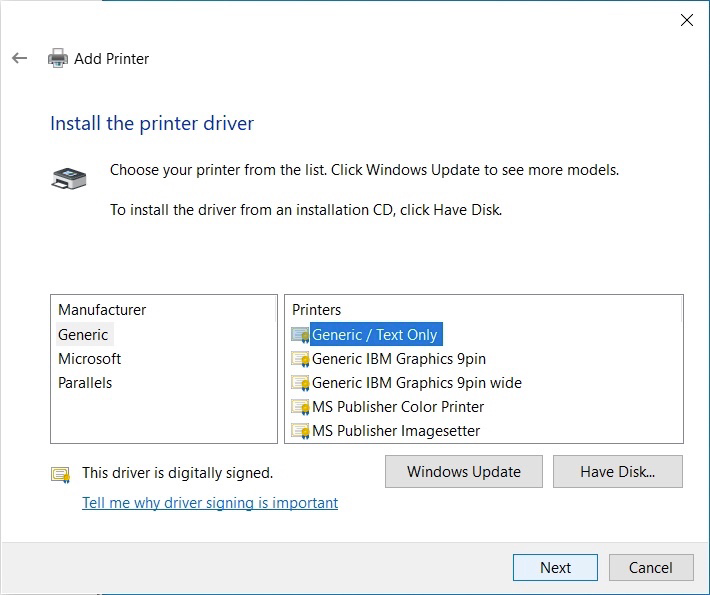
Name the printer using the word "Zebra"
(The system finds the printer by looking for Zebra so it must be part of the name)
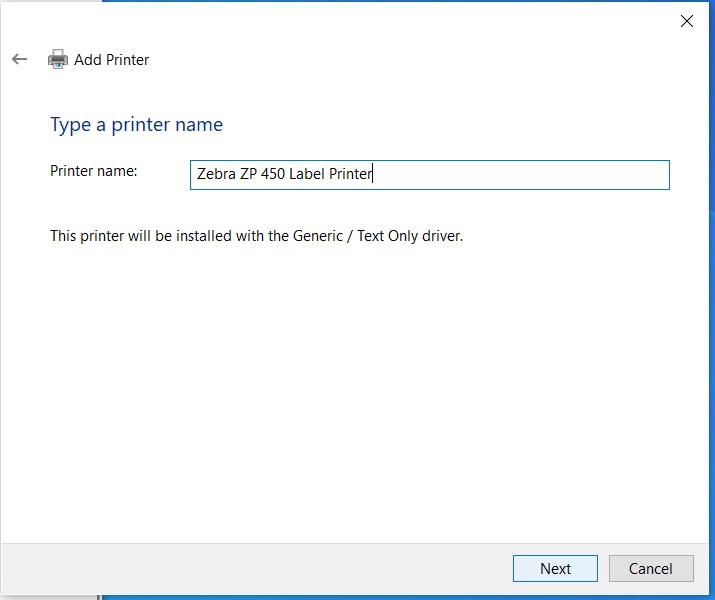
Name the printer "Zebra ..."
Do not enable Printer Sharing, network printing is not supported
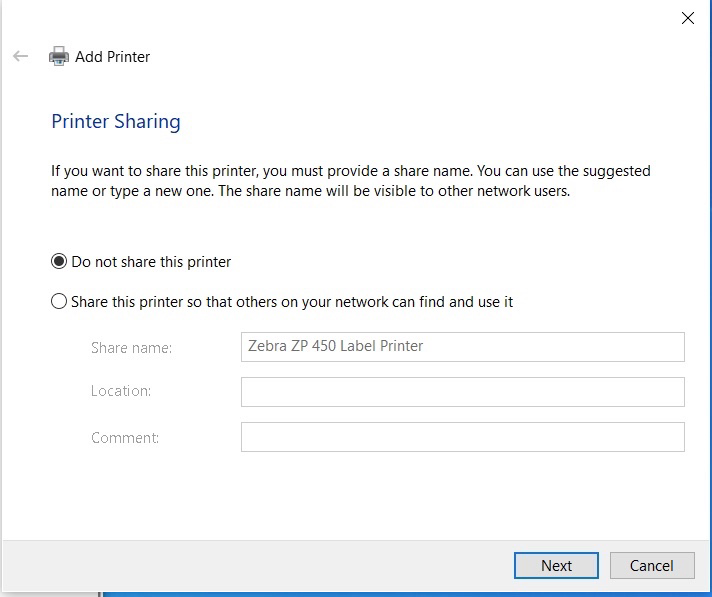
No network sharing
In most cases, you won't want the Zebra to be your default printer.
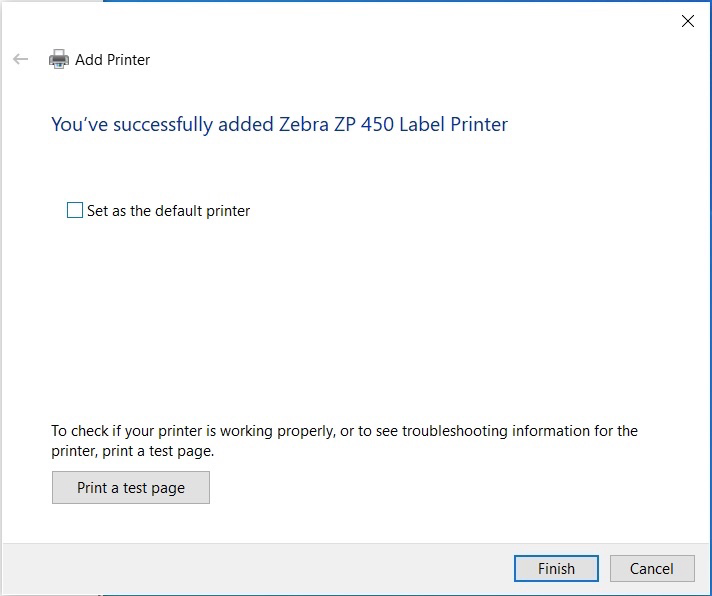
Uncheck "Set as default printer"
Click Finish
Updated 6 months ago
What’s Next
