Mac OS
Add a new Zebra Label Printer
Find Printer settings
From Apple Menu (upper left corner of Mac screen), select System Preferences
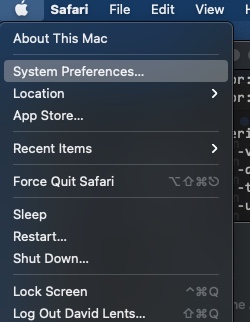
Apple Menu
Find and click “Printers & Scanners”:
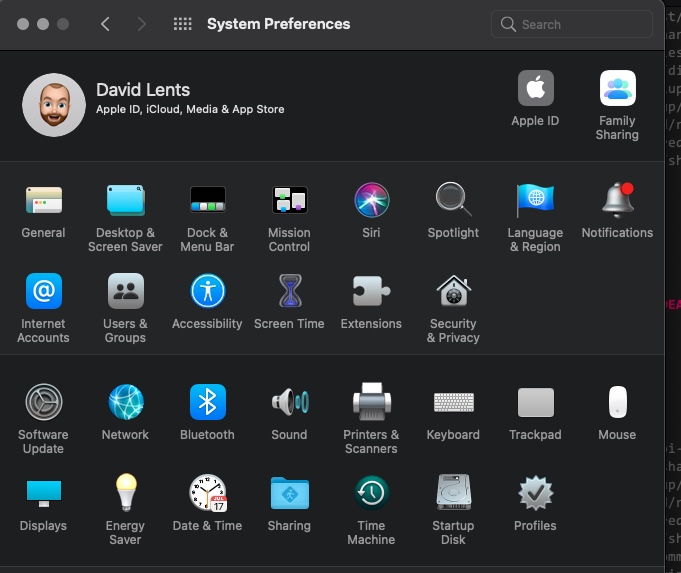
SystemPreferences
Click the + in the lower left corner to add a printer.
+ in the lower left corner to add a printer.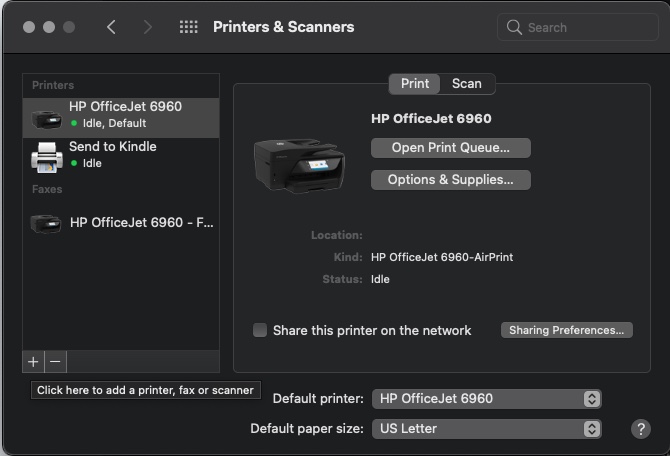
Add new printer
Select your Zebra printer from the list
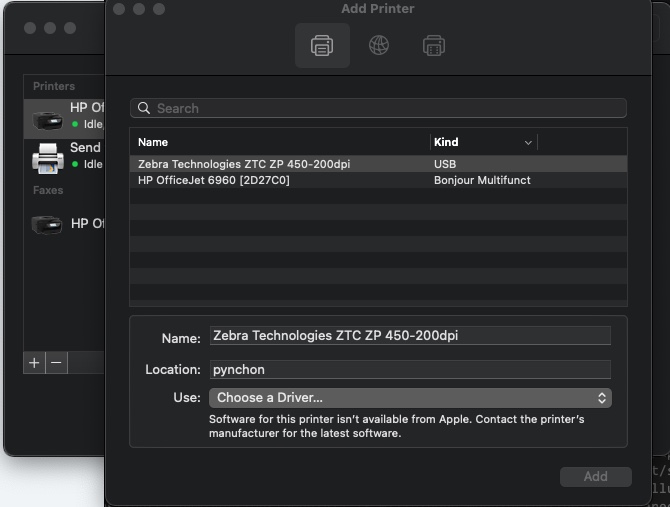
Select your Zebra printer from the list
Install Printer Driver
From the “Choose a Driver…” dropdown, choose “Select Software”
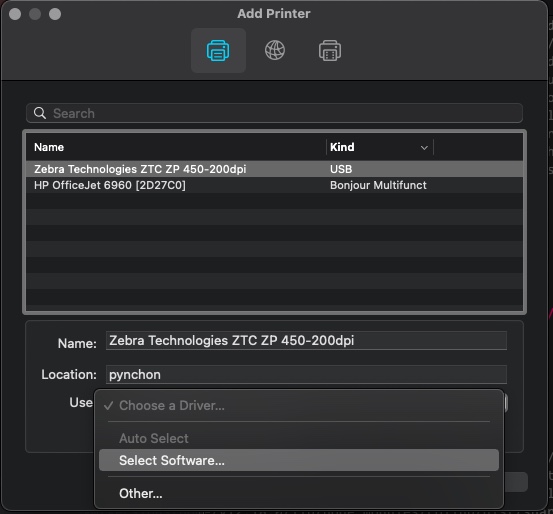
Select Printer Software
Select "Zebra ZPL Label Printer", then "OK"
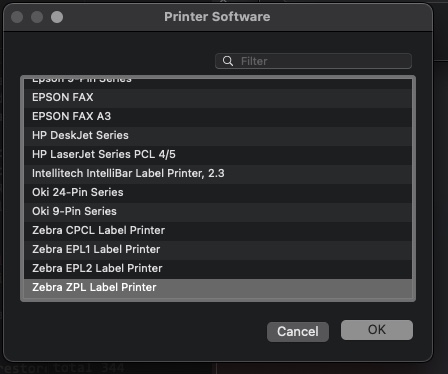
Select Zebra ZPL
Updated 6 months ago
What’s Next
